FAQs
- Is the eyeVue water-resistant?
- What is the battery life of the eyeVue?
- How much does the eyeVue weigh?
- What smartphones will the eyeVue work with?
- What happens when I update or replace my smartphone? Will I still be able to use my eyeVue?
- How do the optics of the eyeVue work in conjunction with a smartphone?
- Can I charge my smartphone while it's in the eyeVue?
- Can I use the eyeVue if I wear glasses or contacts?
- What if I wear bifocals?
- Why is everything I see through the eyeVue slightly blurry or double?
- Can multiple people in my family use the eyeVue?
- How can I browse photos and videos while using the eyeVue app?
- How can I delete a photo or video while using the eyeVue app?
- Where are my photos and videos taken with the eyeVue stored?
- Can I watch videos that I didn’t take with the eyeVue?
- Can I put the eyeVue on a tripod or monopod?
- Can I share photos and videos with my friends on Facebook and YouTube?
- How do I livestream to Facebook and YouTube?
- The livestreaming to YouTube isn't working. What do I need to do?
- I tried to sign into a new Facebook account, but I keep getting signed back into the old one. How do I sign into another account?
- How do I charge my eyeVue?
- How do I obtain and install the eyeVue app?
- How do I pair my eyeVue device?
- How do I insert my smartphone into the eyeVue device?
- How do I use the Touchpad to control the eyeVue?
- How do I change the name of my eyeVue?
- How do I attach my neck strap?
- Can I access my smartphone’s online features like the web or other apps while using the eyeVue?
- Can I use the eyeVue like VR goggles?
- Can I take timed pictures with the tripod-mounted eyeVue?
SPEC
Is the eyeVue water-resistant?
The eyeVue has been designed for an IP76 protection rating (water-resistant in up to 1m of water for up to 30 min). We don’t guarantee initial units to meet this specification, however, since we haven’t completed testing and certification.
What is the battery life of the eyeVue?
The eyeVue has a 400 mAh Li-Po rechargeable battery capable of operating the eyeVue all day (12+ hours of normal usage). It will likely outlast your smartphone’s battery.
How much does the eyeVue weigh?
Our engineers have worked hard on designing the eyeVue to be light and easy to carry. Our product specifications require that the eyeVue should weigh less than a pound and is currently weighing only 11.8 oz (334 grams).
What smartphones will the eyeVue work with?
The eyeVue device is designed to work with most Android and iOS phones. The universal mount will accommodate most smartphones. The eyeVue app software currently supports iPhone models 6 and up, Samsung Galaxy 7 and up, and Google Pixel. Our eyeVue Android App will support operating systems Androids 8.0 or later.
What happens when I update or replace my smartphone? Will I still be able to use my eyeVue?
We plan to support new iPhones and Android models and operating systems for use with the eyeVue going forward. And like your other smartphone apps, the eyeVue app will update manually or automatically based on your smartphone’s setting for app updates.
How do the optics of the eyeVue work in conjunction with a smartphone?
The eyeVue is designed to be the best view-finder for your smartphone’s camera. It magnifies your smartphone’s display for enhanced viewing and blocks out ambient light so that the display appears bright even when viewed under the most difficult conditions outdoors or inside. Plus, eyeVue takes advantage of the fact that your smartphone’s camera generally has much higher resolution than your smartphone’s display and the smartphone’s display has higher resolution than is viewable without an eyeVue. Although the eyeVue does not optically enhance your smartphone’s camera, it makes the “extra” resolution of your smartphone’s camera and display more usable for composing better photos and videos of what you are seeing in real time.
GENERAL USAGE QUESTIONS
Can I charge my smartphone while it's in the eyeVue?
Yes. We designed the eyeVue so your smartphone charging port is accessible for plugging in a portable cell phone charger.
Can I use the eyeVue if I wear glasses or contacts?
Yes, our lens design enables users to go right from direct viewing to eyeVue immersive viewing. If you wear eyeglasses or contacts for distance viewing, leave them on; if you don’t use eyeglasses for distance, leave them off.
What if I wear bifocals?
If you use bifocal glasses, go ahead and leave your glasses on when using your eyeVue.
Why is everything I see through the eyeVue slightly blurry or double?
We recommend that you try to relax your eyes; use the IPD knob in the middle of the underside of the viewfinder to adjust the viewing until it is clear.
Can multiple people in my family use the eyeVue?
Yes, any family member with a compatible iPhone or Android phone can use the eyeVue. The eyeVue’s universal mount is designed to accommodate most smartphones. Although only one phone can be paired with the eyeVue at a time, so you have to unpair one phone before pairing another.
How can I browse photos and videos while using the eyeVue app?
Browsing your photos and video is easy. Simply tap the “Gallery” icon from the eyeVue Home screen. The Gallery contains all of the photos on your phone, whether or not they were taken with the eyeVue.
How can I delete a photo or video while using the eyeVue app?
To eliminate accidental deletion of a special moment just captured, you cannot delete a photo or video through the eyeVue. You can always delete them through your phone’s photos app.
Where are my photos and videos taken with the eyeVue stored?
Your photos and videos taken with the eyeVue are automatically stored where they are normally stored on your phone’s (Photos or Gallery).
Can I watch videos that I didn’t take with the eyeVue?
Most definitely! For videos in your gallery just press play and watch in HD whether you took them with eyeVue or not. For videos not in your gallery (example YouTube) click on the video you want while your phone is not in the eyeVue, then insert your phone into the eyeVue per our user guide. Please note that the eyeVue cannot replay VR stereoscopic videos (3D).
Can I put the eyeVue on a tripod or monopod?
Yes. We’ve designed in a universal mount on the bottom of the eyeVue device for adding a mono- or tripod for longer viewing and recording sessions.
Can I share photos and videos with my friends on Facebook and YouTube?
We wrote our software to connect with these social media programs; share photos and videos by navigating to the Gallery from the Home screen, selecting the item you wish to share and choosing the appropriate social media icon from the screen that follows.
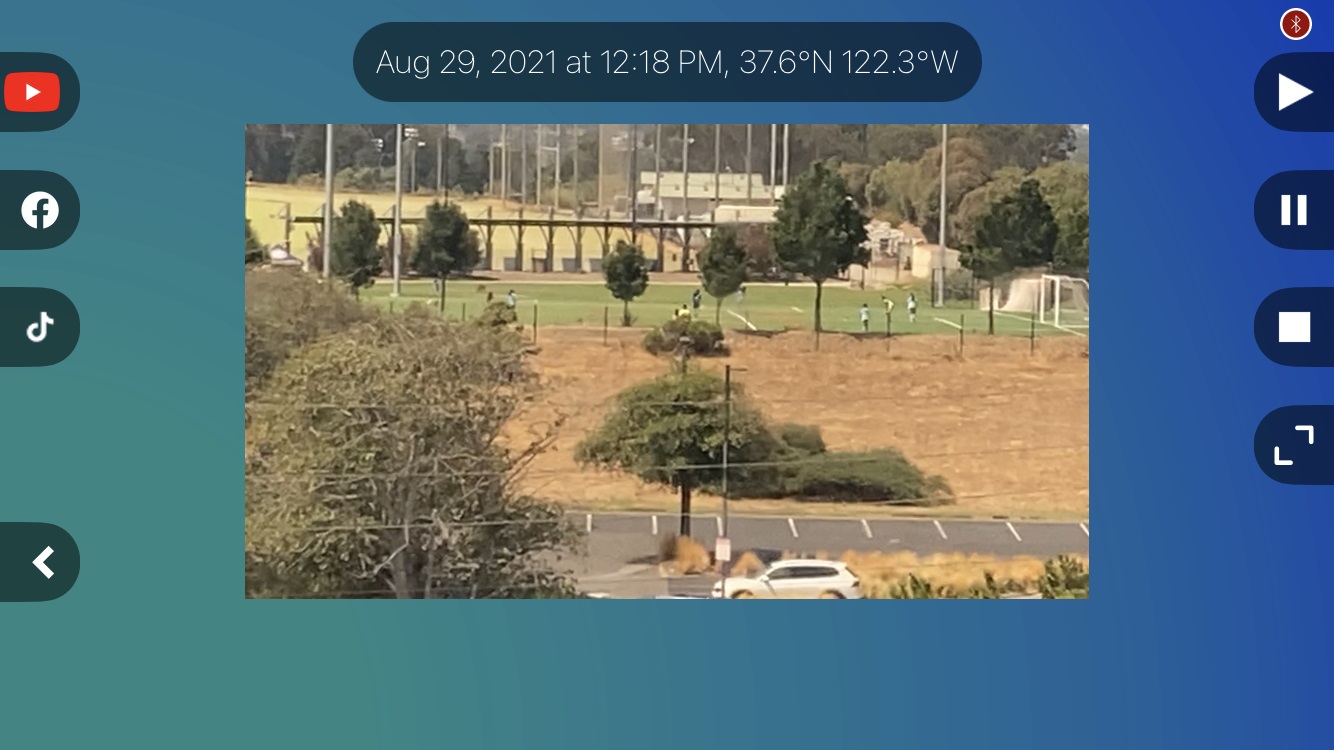
How do I livestream to Facebook and YouTube?
Sign into Facebook and YouTube by navigating to the 'Connected Accounts' screen. (Home -> Connected Accounts -> Facebook -> Login) and (Home -> Connected Accounts -> YouTube -> Login)
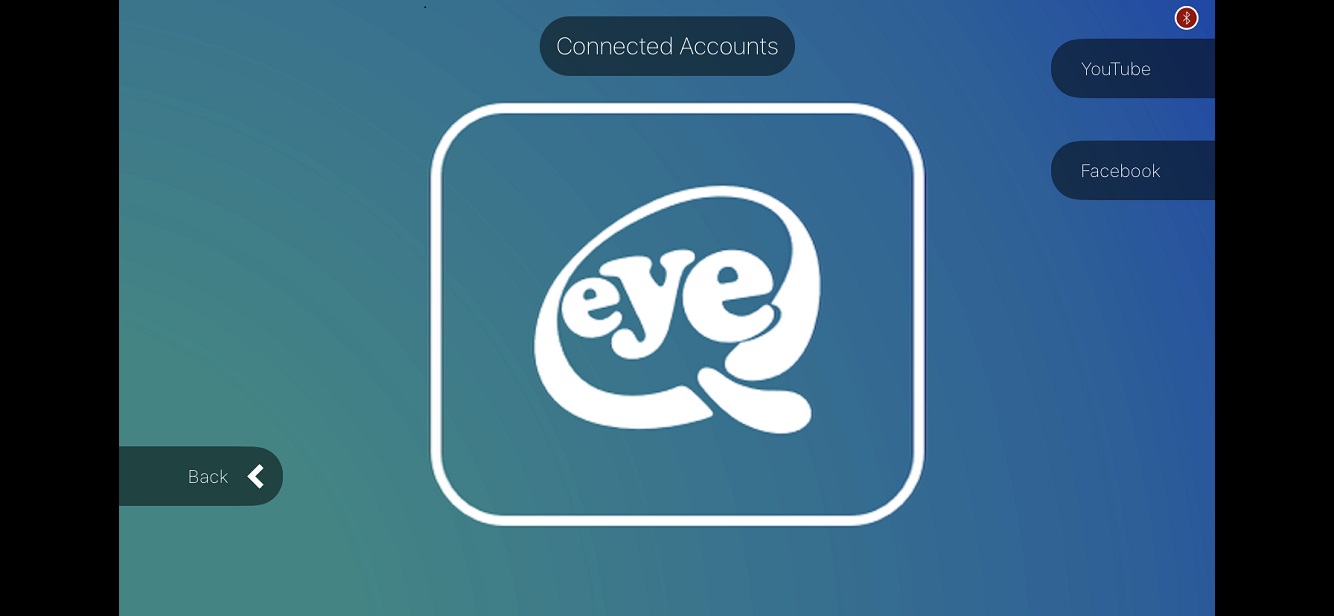
After signing in, you can start a live stream by navigating to the 'Livestream' screen from the 'EyeVuer' menu and selecting the appropriate option. (Home-> eyeVuer -> Livestream).
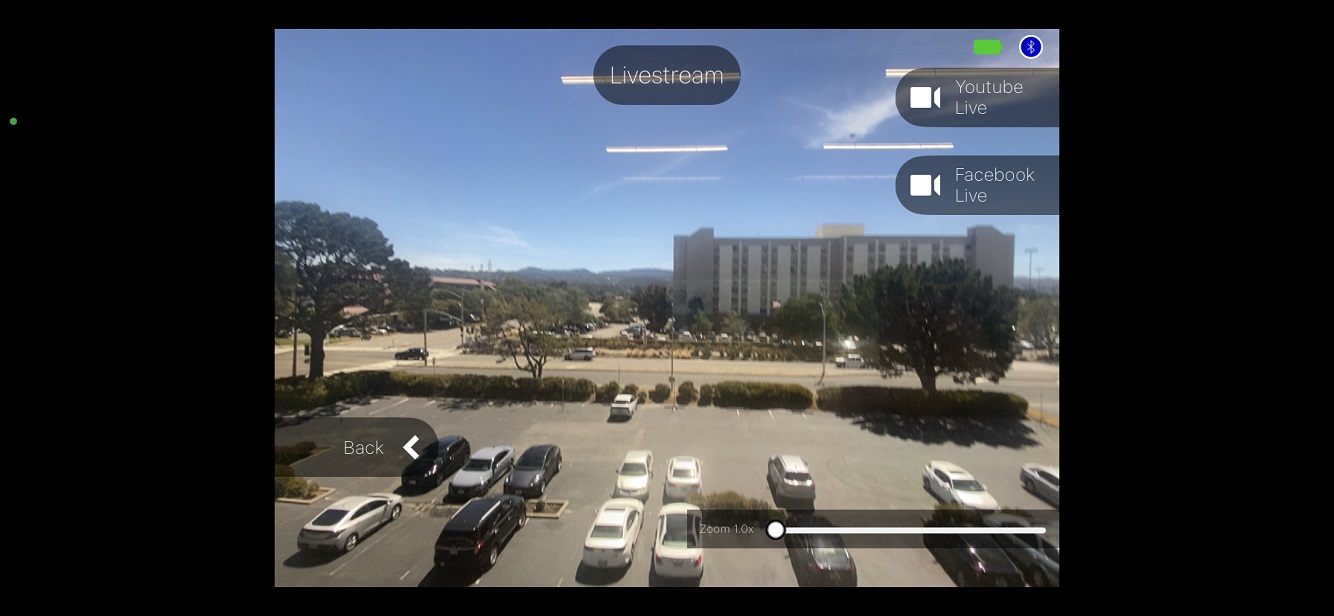
Note: In order to live stream to YouTube, your channel must be enabled for live streaming. You can enable live streaming on your channel by following the instructions here.
The livestreaming to YouTube isn't working. What do I need to do?
The eyeVue’s streaming ability relies on the open architecture of YouTube.
In order to live stream to YouTube, you must first enable live streaming on your YouTube channel. Follow the instructions here to enable live streaming. It may take several days before your YouTube channel is enabled for live streaming.
I tried to sign into a new Facebook account, but I keep getting signed back into the old one. How do I sign into another account?
After signing out of Facebook from eyeVue (Home -> User Accounts -> Facebook -> Logout) you must sign out of Facebook from your phone's web browser and the Facebook App if you have it installed.
When you sign into Facebook again from eyeVue you'll be able to enter the username and password of the new account you'd like to sign into.
GETTING STARTED
How do I charge my eyeVue?
Though partially charged prior to shipment, we recommend that you fully charge your eyeVue prior to using it.
Plug the small end of the Micro USB Cable included with your eyeVue device into the Micro USB Charge Port located on the lower left front of the eyeVue. Since it is a USB cable, it only goes in one way so you may have to flip it to get it to go in.
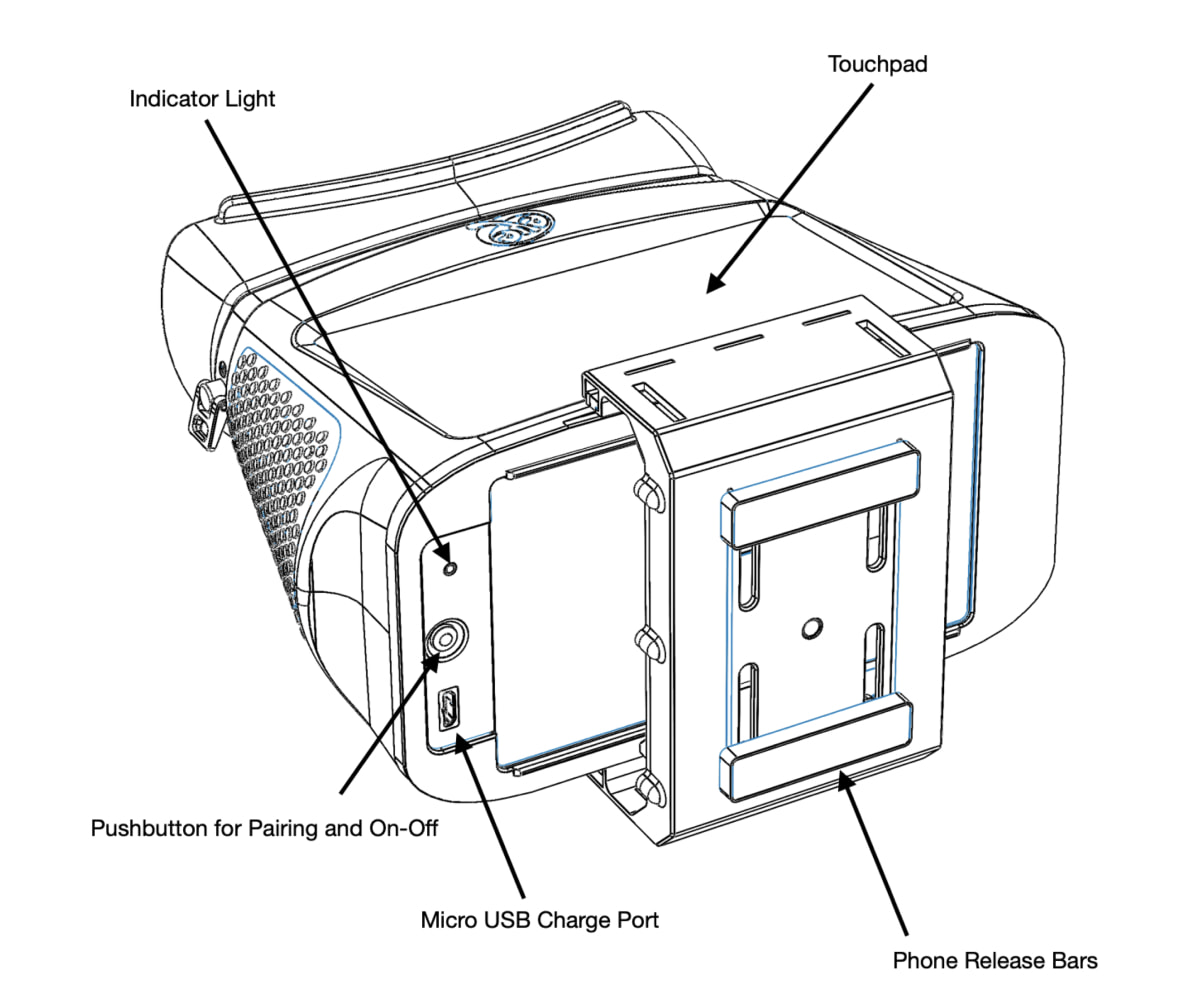
- Plug the larger end of the cable into a charging source like the electronic brick that you use to charge your smartphone.
- The Indicator Light above the Micro USB Port lights up red.
- When the Indicator Light changes from red to green, your eyeVue is fully charged.
- (After you disconnect the USB cable, the Indicator Light changes to a slow blinking green to indicate the eyeVue device is in low power mode.)
- If you are not going to be using the eyeVue shortly, disconnect the USB cable, and power the eyeVue down by holding the silver On-Off button until the indicator light flashes red and stops.
- A short press of the silver On-Off button will power-on the eyeVue
How do I obtain and install the eyeVue app?
The eyeVue app is available through Apple’s App Store and the Google Play Store. eyeVue is a free app which works best with the eyeVue device, but will also work on its own.
On the App Store or the Play Store, search for, download, install and open the eyeVue app.
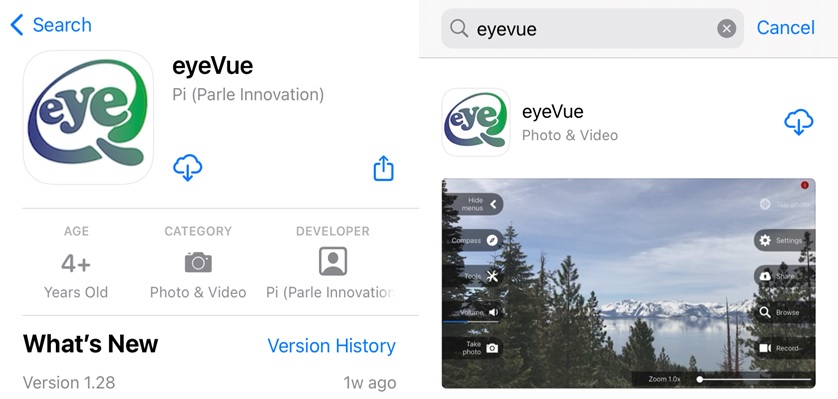
When you open eyeVue, the app will request access your smartphone's Location, Camera, Microphone, Photo (and video) Library.
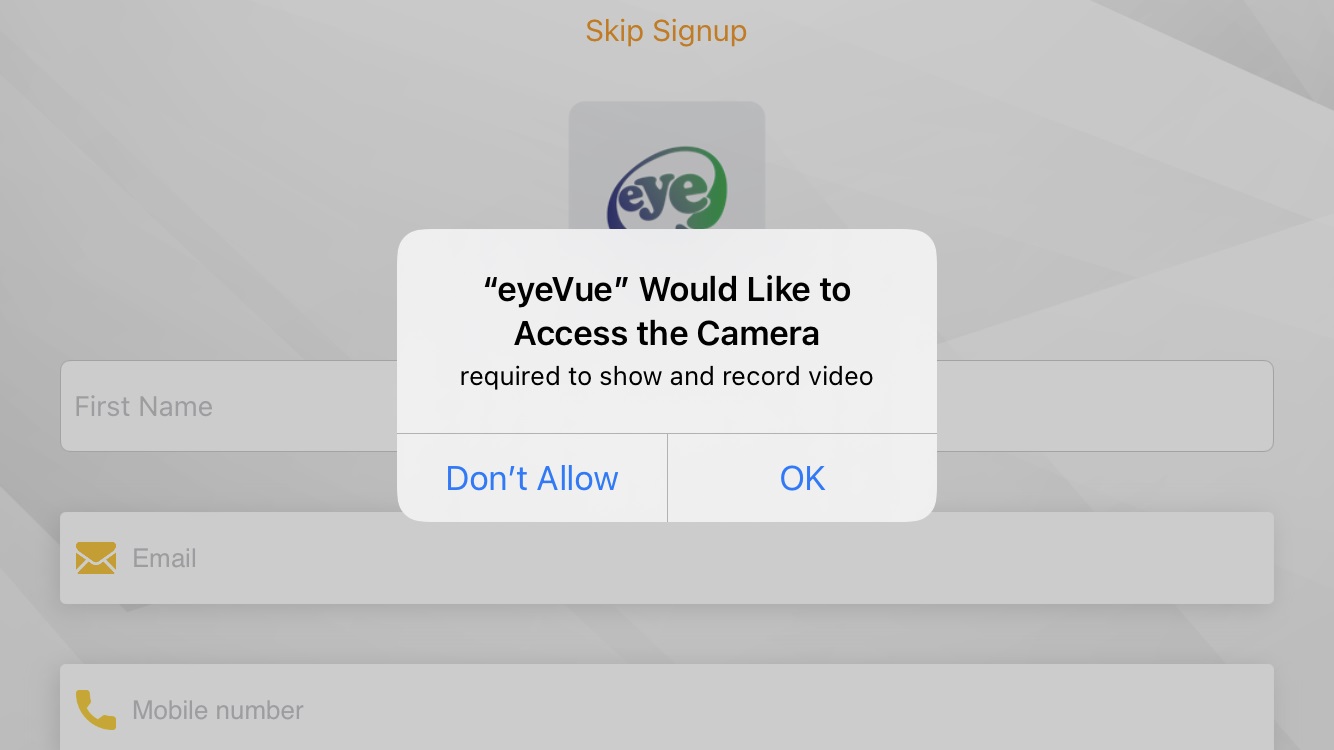
Enter your first name , last name, email address and telephone number; if you don't want to enter that information, click on Skip Signup at the top center of the screen, which will take you to the initial eyeVue Home Screen.
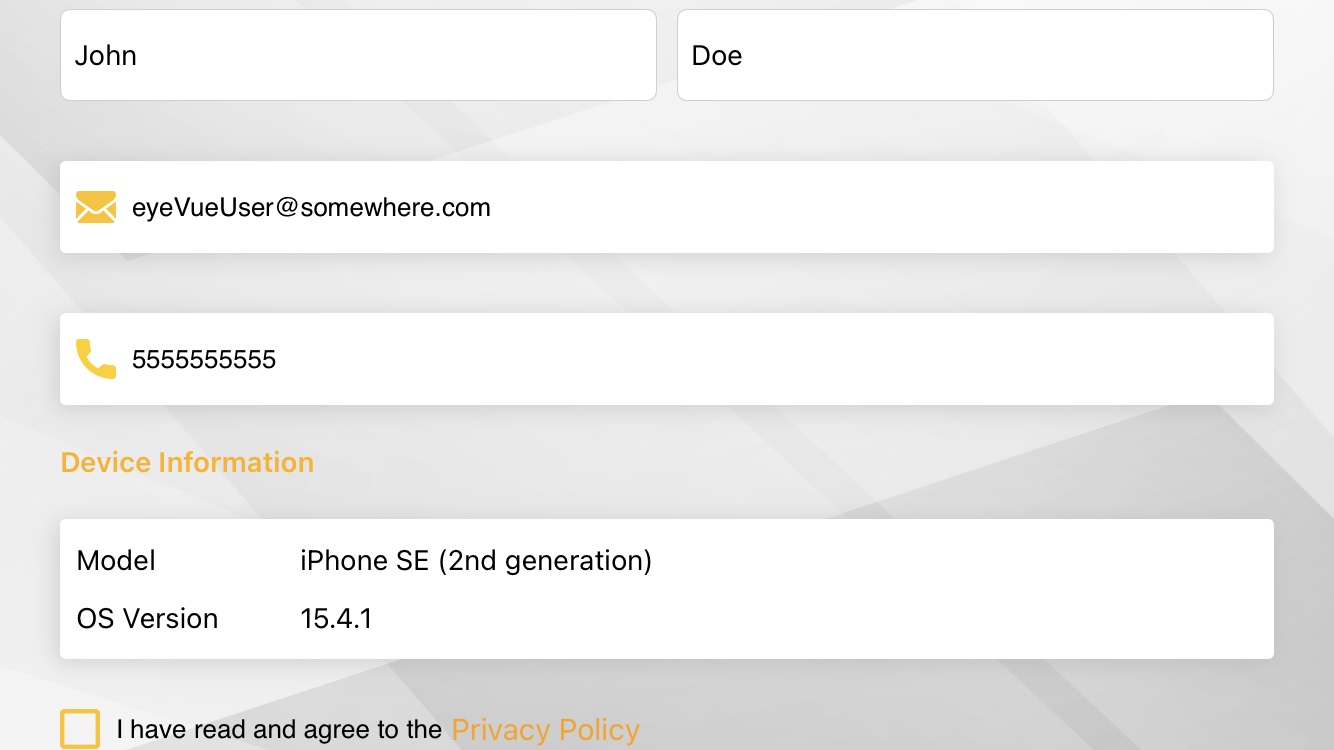
Read and agree to the eyeVue Privacy Policy.
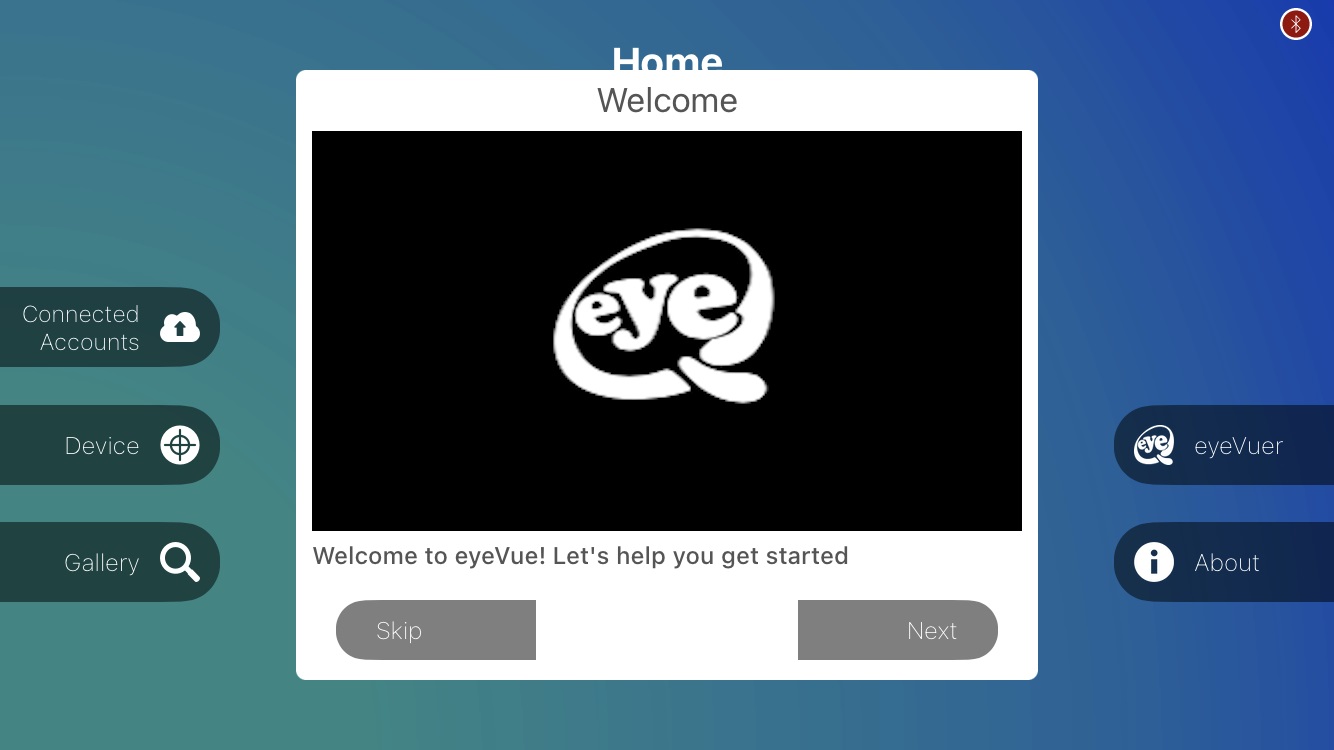
Scroll down and click on Submit, and you will be taken to the eyeVue Home screen. Follow the prompts that appear to pair an eyeVuer with the app for the first time.
Notice the Bluetooth icon in the upper right corner; the icon is red if no eyeVue device is connected and blue if the app has paired with an eyeVuer.
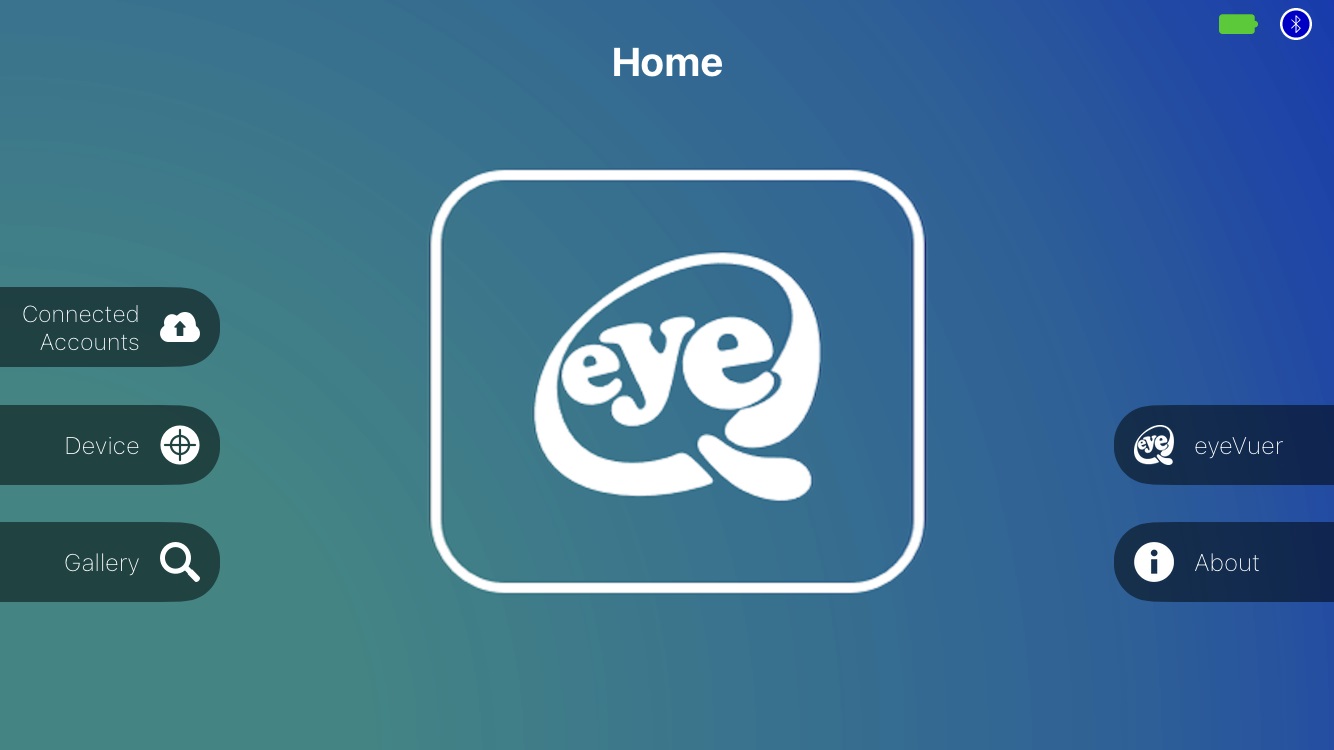
How do you turn the eyeVue device On and Off?
To turn the eyeVue device ON, press the silver Pushbutton on the left face of the eyeVue, between the Micro USB Port and the Indicator Light.
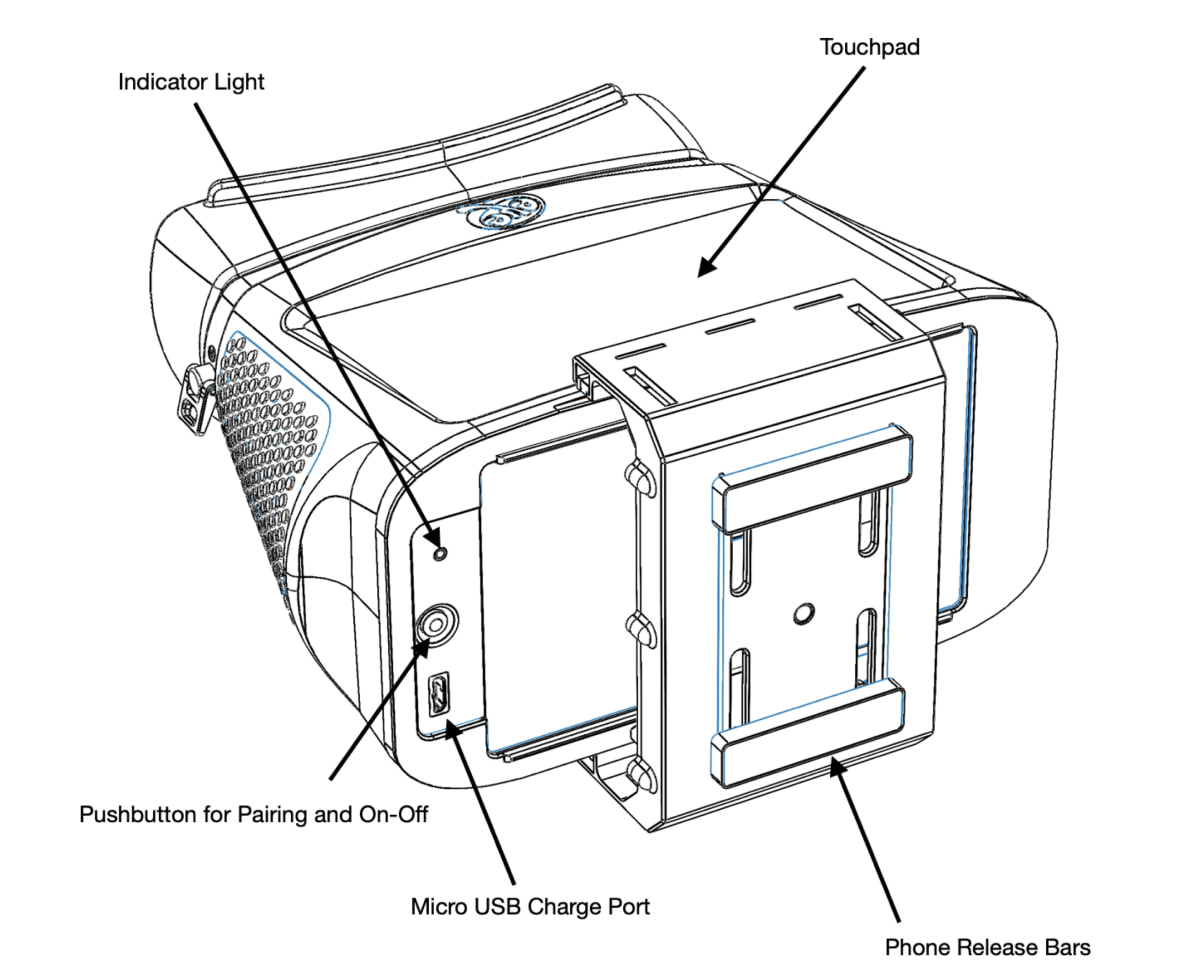
The Indicator Light should flash WHITE once, then RED, and then repeatedly flash BLUE, indicating that the device is ready to Bluetooth Pair with the eyeVue app.
(To turn the eyeVue device OFF, press and hold the silver Pushbutton down until the Indicator Light repeatedly flashes RED and then goes dark.)
How do I pair my eyeVue device?
iPhone
- Verify that Bluetooth is enabled on your iPhone.
- If your eyeVue device is not already on (no Indicator Light is flashing and the eyeVue device battery is charged), press the silver Pushbutton until the Indicator Light flashes WHITE once, RED, and then repeatedly flashes BLUE. If the eyeVue device is already on, the Indicator Light should already be slowly flashing BLUE.
- Open the eyeVue app.
- When the eyeVue device pairs with the app, the Bluetooth icon in the upper right corner of the app turns from RED to BLUE and the Indicator Light on the eyeVue device goes dark.
It is not necessary to restart the eyeVue app each time you wish to pair with an eyeVue device. You can pair and unpair at any time by navigating to the Device menu from the eyeVue Home screen.
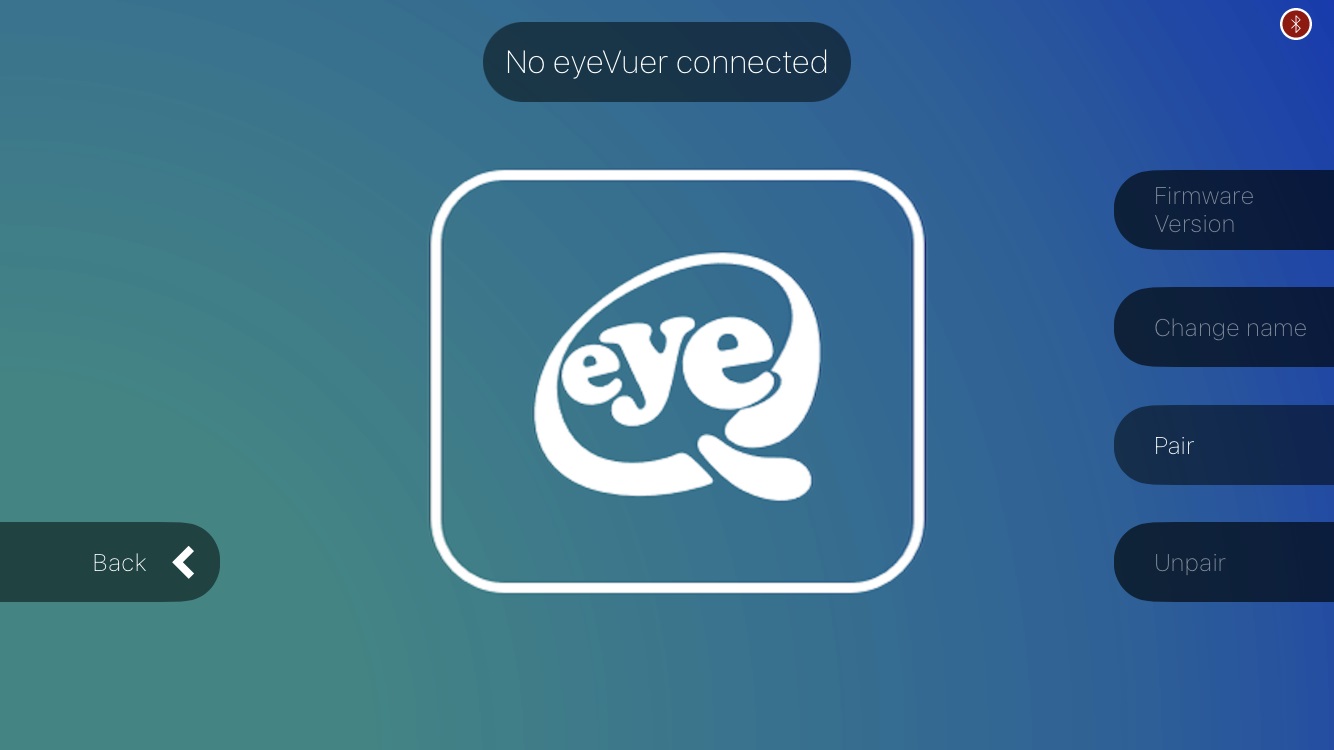
Android
- Verify that Bluetooth is enabled on your Android.
- Navigate to Bluetooth Settings section of the settings app.
- Press the silver Push button on the eyeVuer and wait for the Indicator Light to flash blue.
- While the Indicator Light is flashing blue, press the "Scan" button within Bluetooth Settings and select and pair with the eyeVuer when its name appears in the Available Devices list. Brand new eyeVue devices will have the name "Unnamed eyeQ" or "Unnam".
- Open the eyeVue app
- From the eyeVue Home screen, navigate to the Device menu by tapping the "Device" button.
- Press the "Pair" button and select the name of the eyeVuer from the dialog box that appears. Select "Proceed" in the alert message that follows to connect to the eyeVuer.
The eyeVue Android app remembers the name of the last eyeVuer it paired with. The above steps will not need to be repeated after the first time. Upon start up it will automatically connect to the eyeVue device whenever it is available. Make sure that the eyeVuer is on and paired with the Android phone.
Troubleshooting Pairing Issues
In case you have trouble pairing try any the following actions:- The eyeVuer can only be paired while the Indicator Light flashes blue. If the Indicator Light is flashing green or red, press the silver Pushbutton and the Indicator Light will turn red and then flash blue.
- Turn Bluetooth on and then back on.
- Turn the eyeVuer off and then back on.
- Fully charge the eyeVuer.
- Close and reopen the eyeVue app.
- Android Only. Remove/forget the device connection by navigating to Bluetooth Settings in the Settings app. Then repair the device with the phone.
- Restart the smart phone.
How do I insert my smartphone into the eyeVue device?
From the eyeVue Home screen, press the "eyeVuer" button to enter eyeVuer mode.
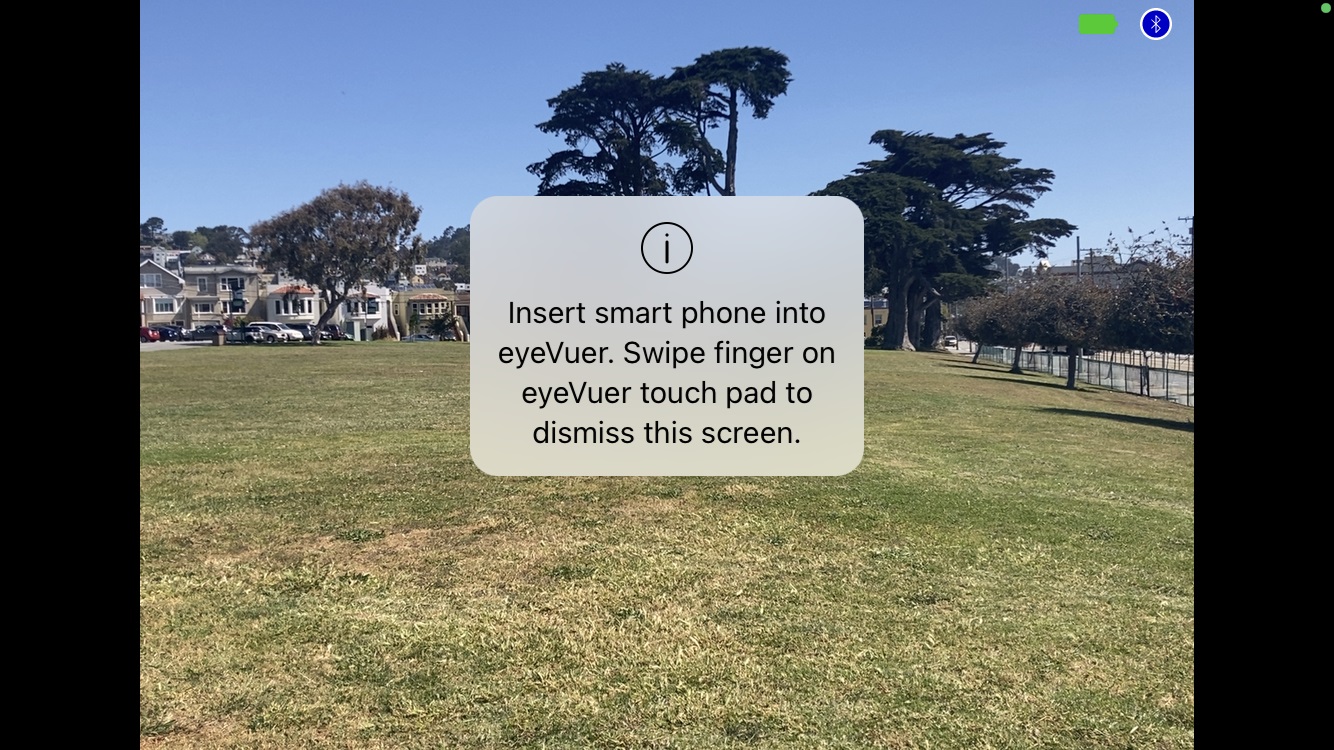
Pinch the Release Bars to slip your smartphone into the bracket on the face of the eyeVue device with the phone screen facing the eyeVue and the camera lens facing out at the top.
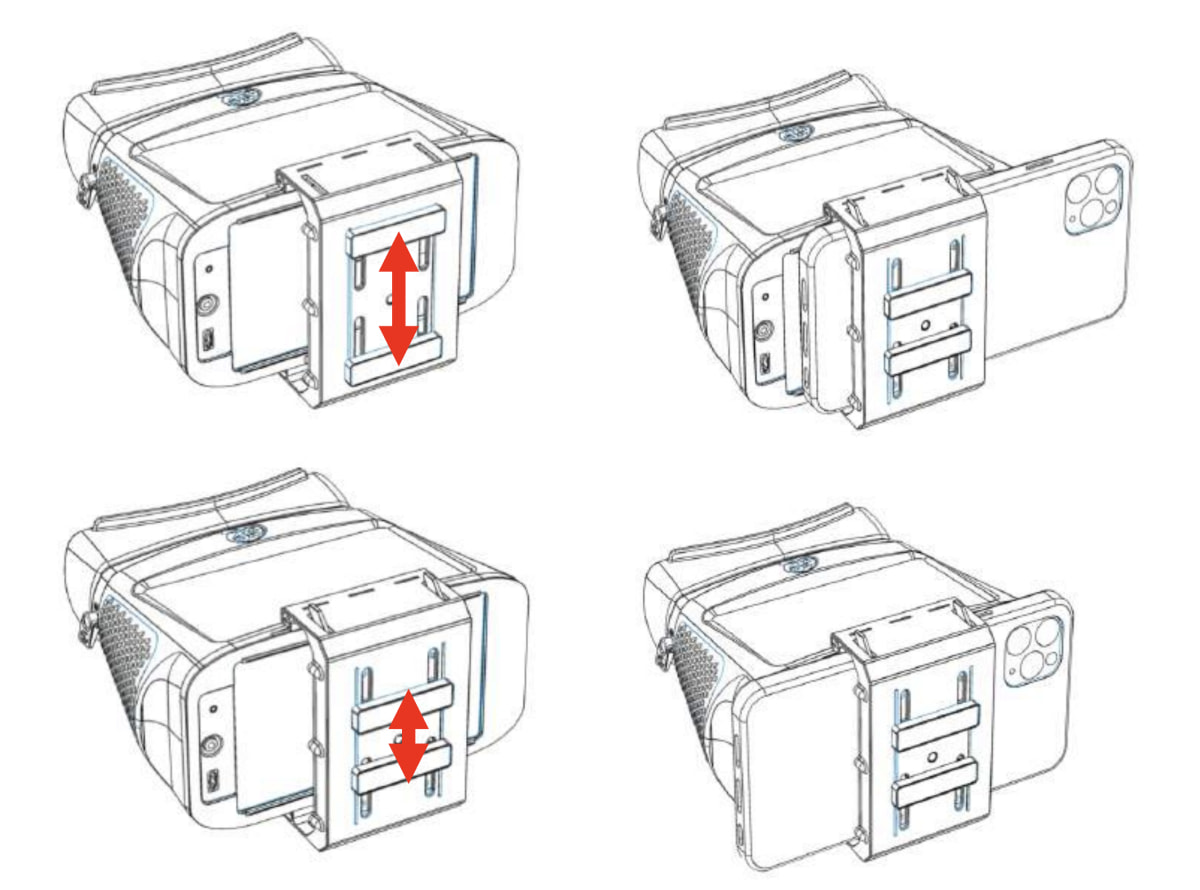
Release the Bars when the phone is centered.
Look through the lenses of the eyeVue device.
If the images on the eyeVue screen look distorted, try adjusting the IPD Knob in the middle of the bottom of the eyeVue Device directly below the viewing lenses.
It may also help to simply relax your eyes.
How do I use the Touchpad to control the eyeVue?
The Touchpad is the flat slightly-recessed area on the top of the eyeVue Device. You use the Touchpad to control the eyeVue device.
Learn more here: Download eyeVue quick start guide
How do I change the name of my eyeVue?
1. Pair the eyeVuer with the eyeVue app.
2. From the eyeVue Home Screen, press the "Device" button to navigate to the Device Menu.
3. Press the "Change Name" button and enter a new name for the eyeVuer on the screen that follows.
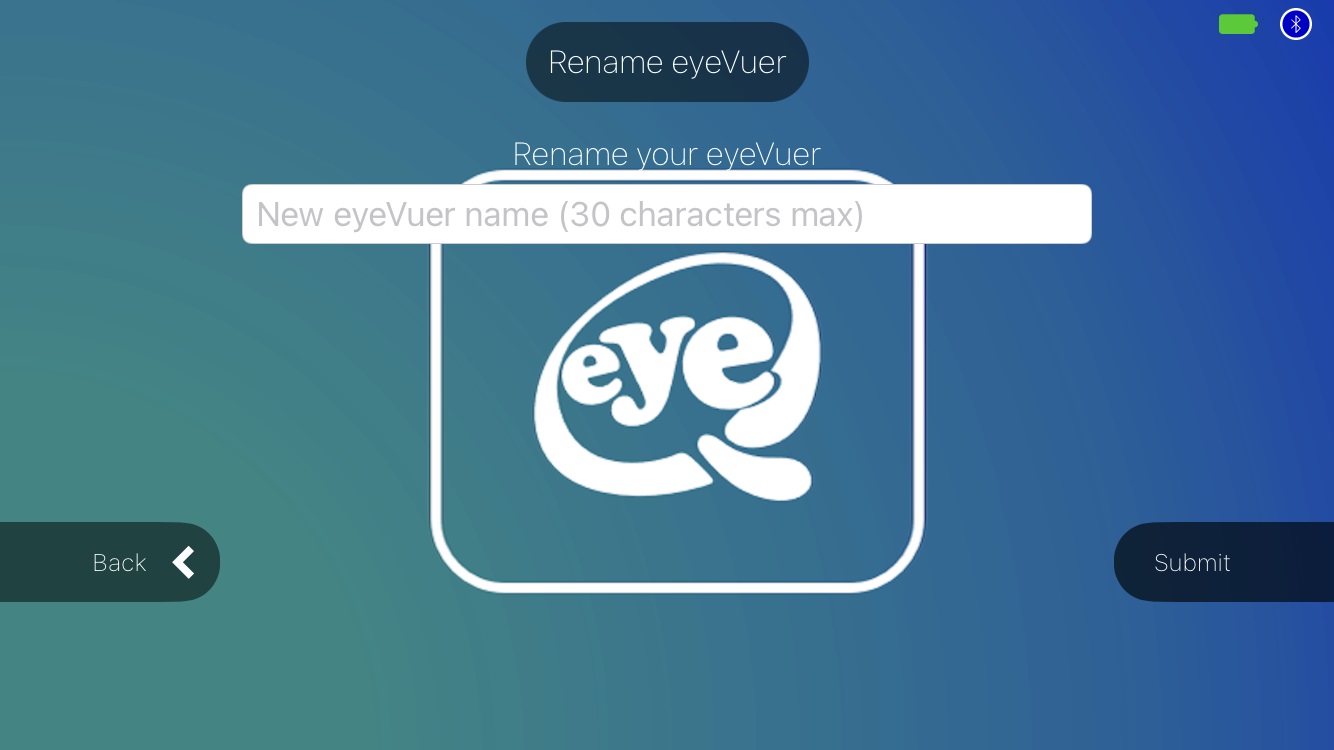
4. Press "Submit"
5. Turn the eyeVuer off and back on.
6. Android only. Navigate to the Bluetooth Settings section of the settings app and delete/forget the bluetooth pairing with the eyeVuer. Repair the eyeVuer to the phone.
7. Repair the eyeVue app with the device. The new name of the eyeVuer will be displayed in the title at the top of the Device menu.
How do I attach my neck strap?
The eyeVue is supplied with a black fabric neck strap with buckles at either end which you attach to the chrome Neck Strap Rings on either side of the Viewing Hood.

- Unwrap the neck strap and squeeze the Side Release Buckles at either end of the Strap to release the Buckle from the Strap.
- Loop the cord end of each Buckle through the eye of its Ring and slip the Buckle through the loop.
- Re-attach the Buckles to the Strap.

WORK IN PROGRESS AND LIMITATIONS
Can I access my smartphone’s online features like the web or other apps while using the eyeVue?
Not at this time. We are always thinking how to make eyeVue better so let us know if this is a key feature for you.
Can I use the eyeVue like VR goggles?
eyeVue is not a virtual reality device. VR has different optics made for 3D viewing. eyeVue lenses are designed for 2D HD viewing.
Can I take timed pictures with the tripod-mounted eyeVue?
Not at this time but let us know if this is a feature you want included in future versions of our app.
ADDITIONAL QUESTIONS?
Do you have questions not answered in the FAQs or have any suggestions on how to improve your eyeVue experience? We’d love to hear from you!
Send us an email at support@eyevuelive.com
